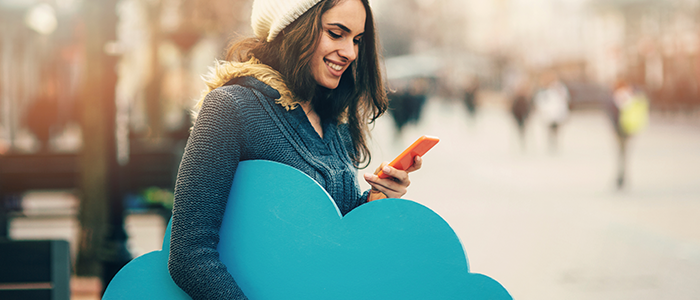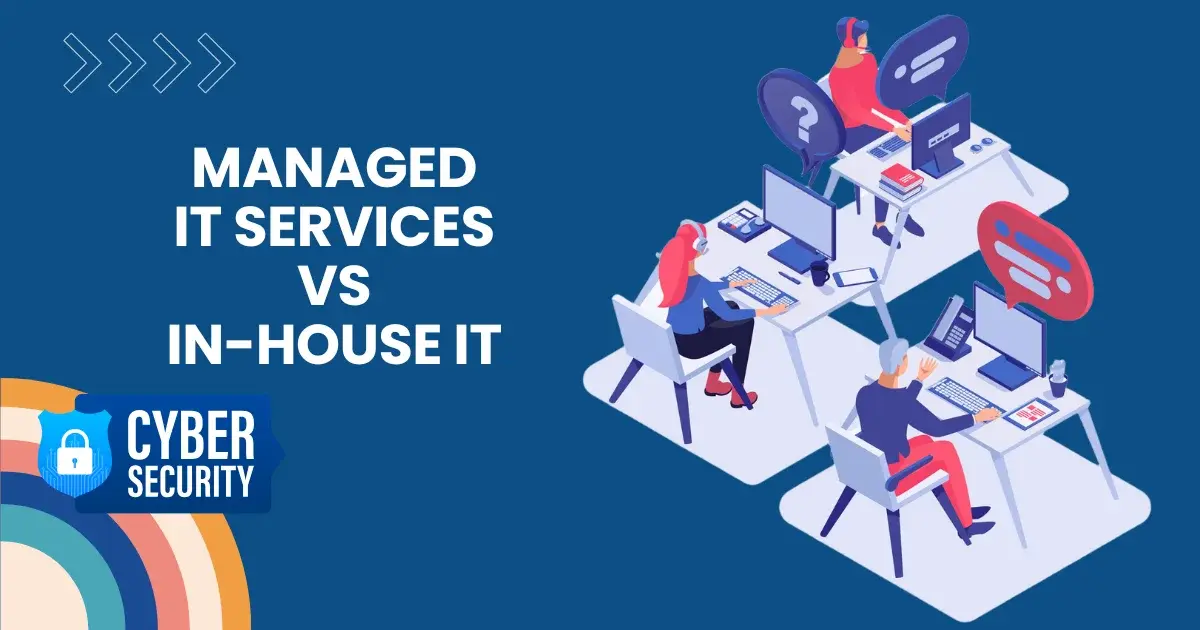How to Set Out of Office Outlook App Status
Imagine you are sick and have taken a few days off. Would you like to be bothered by work emails while in vacation mode? The answer is likely no. This is a situation where timely responses to emails are not possible. However, ignoring important emails could put you in a difficult position or appear unprofessional.

So, how can you handle this issue? You can easily set up the out-of-office feature in Outlook to send automatic replies to email messages. This way, everyone who reaches out to you knows when to expect a response, maintaining professionalism while you’re away.
This article guides you through configuring your Outlook settings to enable an away message. Let us walk you through the out-of-office setup and show you how to activate the auto-responder for uninterrupted work even during vacations.
What is an Out of Office Message?
Table of Contents
Before you jump to the prime subject, it is important to know what the out-of-office reply is actually.
- It means ‘automated response’
- It is a user-friendly feature in email apps such as Outlook
- It enables you to send automated email replies to anyone using reply templates when you are away from your system.
Briefly Know How to Set Up Out of Office Email in Outlook
Yes, you heard right. The Outlook App allows you to email automation. If you want to receive and give timely replies to emails on a mobile device, let’s follow the step-by-step guide to finish your work on Windows computers. Before taking the next step, it is preliminary to note your current outlook version. It is important to follow the procedure corresponding to the Outlook version available on your device.
- Open your Microsoft 365 product Outlook on Windows
- Go for ‘Automated Replies’
- Enable the ‘send automated replies’
- Check mark the option of ‘auto-reply to individuals outside my organization’
- Finally, save the changes
Setting Up Out of Office Replies in Outlook | Application Status
If you can’t afford to disturb your work schedule, don’t worry. Adjust the notification settings of your Office 365 on the mobile version by configuring mobile app settings. Receive out-of-office messages on your phone as well to give prompt replies while you are away from your desktop device.
OOO Message in Outlook Feature for Android
There is a step-by-step guide on how to enable the feature of out-of-office messages in your Outlook account for an Android device.
- Launch your Outlook Application
- Navigate to the app Settings
- Choose the email account
- Toggle the option of ‘Automatic replies’ on
- Next, toggle the ‘Reply during a time period’
- Tailored replies for different people
You can even snooze the mail notifications by selecting the ‘Do Not Disturb mode’ to avoid unwanted messages. In this way, you can never miss important emails. The best part is that you can even customize your message that resonates with your preferences and requirements. Follow the same steps if you want to enable an out-of-office message feature on Outlook for iOS.
What are the Reasons to Use an Out of Office Reply?
If you want to deliver an auto-generated Outlook vacation message, configure your Outlook settings for seamless results. There are several other reasons and scenarios where using an out-of-office reply option can be super beneficial. Let’s explore the common reasons to use this feature.
Conference Attendance
Are you busy attending a business trip or a professional conference? There must be various important tasks to handle through an email. Don’t fret. You can set different message rules to your needs and preferences for automatic reply. It helps your colleagues and clients know about your temporary unavailability.
Managing Workloads
In any urgency, no need to halt your work. Using an out-of-office reply can notify your colleagues about your absence timely. It helps manage huge workloads. Adding more, your colleagues may avoid disturbing you by sending non-urgent emails during your time away. They can even reach out to some other alternatives for assistance and smooth operations.
Remote Work
Sometimes, you are not working on the premises, but on a remote basis. Let’s continue working seamlessly. An automated reply can let others know that they might receive messages with delay due to limited internet connectivity or different time zones. It saves time and avoids operational disruptions in an organization.
Sick Leave
Poor health can also be one of the reasons you need to shift your emailing to an out-of-office reply feature on Outlook. If you are under the weather and on sick leave, an automated email prevents you from expecting prompt responses. You can simply set up your out-of-office reply option on your device for timely replies.
What Should be the Next Step?
If you want to sum up and step out confidently with Outlook out-of-office replies, get set ready. You have this complete guide to follow for quick out-of-office reply set-up to ensure your key contacts never receive delayed replies. Keep them informed about your absence and even when you are away. This feature can keep you connected for smooth communication. For advanced IT services and quick and customized results, you can even lean on professionals. Let’s gear up for a seamless digital experience.
FAQs
How Do I Compose an Effective Out of Office Message on Outlook?
Choose the file, and go to the ‘auto-replies’. The ‘automatic replies’ option is there to select the ‘send automated replies’ option. You can easily compose your out-of-office message this way.
How Do You Nicely Say You Will Be Out of Office?
Thank you for your email message. I will be out of the premises until [return date] for [xyz reason]. I will be pleased to reply to your message when I return. If you need any assistance in the meantime, please do not hesitate to contact [colleague name + their job title] at [email address, contact number, etc.]
What is a Good Auto-reply Message?
A professional and good automated message is to set an auto-generated out-of-office text message to reply to incoming calls or texts so everyone knows you’ll get back to them soon.
Does the Outlook App Sync my Out of Office Settings Across all Devices?
Yes, the Outlook app syncs your email account data with multiple devices and other applications. With the proper configuration, you can easily experience complete data synchronization across all devices.