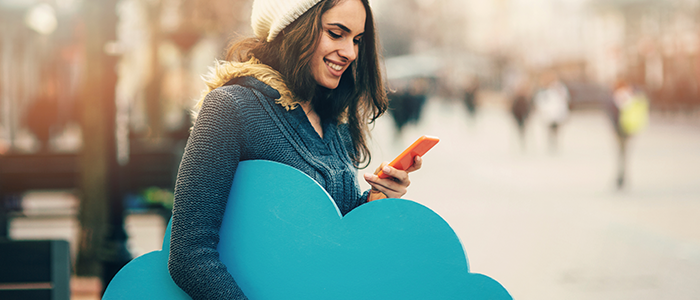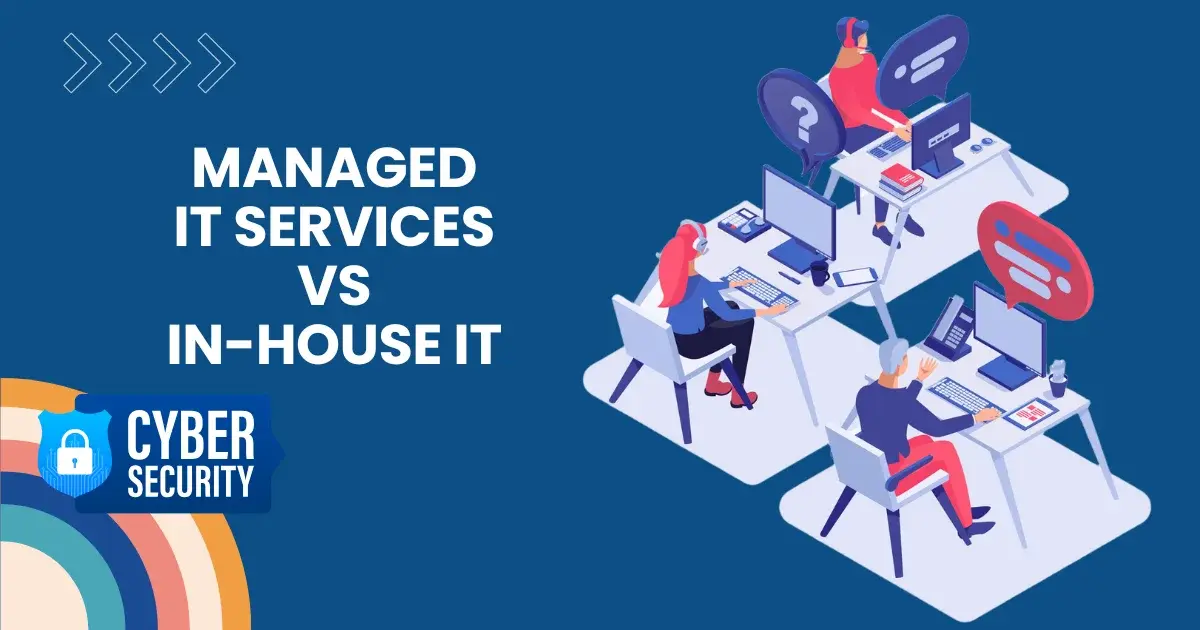Thumb Drives VS. Flash Drives
Thumb drives and flash drives have become vital portable storage devices with a variety of storage capacities. It can be difficult to differentiate between the two, but both excel in portability, offering different physical sizes, durability, and data retention capabilities.

Both empower user to choose an ideal storage device that suits their business needs and ensure up-to-the-mark data transfer speed without hassle. Remember, all thumb drives are USB flash drives, but all flash storage drives are not actually thumb drives.
This article helps you understand the key similarities and differences between thumb drives and flash drives, guiding you to make the best choice for your storage needs.
Thumb Drive vs Flash Drive: Comprehensive Overview
Table of Contents
1. USB Thumb Drive
A key-shaped USB thumb drive, also pronounced as a ‘memory stick’ is a solid-state storage device (SSD) with a USB port to easily connect with other devices. The USB interface is directly connected to a device using its USB-A or USB-C port without the use of any cable. It serves as an external storage device, where its USB interface is perfectly integrated into its housing.
- Facilitates file transfer
- It is typically flat and a thumb size
- Uses NAND flash memory for data storage
- Alternative to CD-ROMs and DVDs
- Provides best data backup solutions
- Storage capacity up to 64 GB of data
- Relatively affordable than portable storage devices
- USB thumb drive extracts power from connection to devices
- It supports (USB 1.0, 2.0, and 3.0) USB specifications
2. USB Flash Drive
A USB flash drive is a relatively small and portable storage device used to store data. It is pronounced as a USB drive. The flash storage is non-moving and non-volatile memory. Instead, it uses NAND memory without requiring power to preserve data. This USB stick uses electric circuits to write the data onto metal-oxide semiconductors or secure microchips. According to 2021 research and estimates, the flash storage drive sales hit a huge 54 million units. Some examples of flash memory that are NOT available in a thumb drive format are credit card drives, SD Cards and external portable SSD drives.
- Not easily corrupted
- Utilized in conjunction with SSD storage memory
- Build up of metal or plastic casing
- Available in multiple storage capacities (few megabytes to max 2TB)
- Faster data transfer than a USB thumb drive
- PC detects it as a removable device
- Best flash drive recorder characteristic
- Access flash drives similar to the way to access hard disks
Thumb Drives vs. Flash Drives: Understanding Key Differences
One of the most significant things is that the terms thumb drive and flash drive are used interchangeably, but differences also exist. Let’s explore the list of differences jotted down below.
- Thumb drives are often designed to be easily carried on a keychain or pocket whereas flash drives are available in a variety of sizes and shapes.
- The smaller size of the thumb drive limits the storage capacity whereas flash drives have larger storage limits due to the size.
- Thumb drives can only use USB 2.0 or 3.0, while flash drives usually use USB 3.1 or higher. It simply reduces the data transfer speed of thumb drives than flash drives.
- USB thumb drives are cheaper than flash drives depending on the storage capacities of both. Adding more, the price difference also relies on the drive brand and the actual model of the storage device.
- The modern SSDs are composed of multiple sections of storage that work together to operate faster. On the other hand, most external flash drives are not typically as compact as thumb drives. The reason is SSD (which requires more space) along with flash memory.
Overall, both drives offer flexible storage and file transfer options, but they differ in some factors including size, capacity, and interface type. You can also use Staples USB for quick data transfer. Anyhow, which one is going to be your end choice will depend on your needs and preferences.
Thumb Drives vs Flash Drives – Exploring Their Similarities
Do you know why users still have difficulties when deciding between them? They also have similar features making it confusing for the end users. Let’s make it easy for you.
- Both thumb drives and flash drives look similar in appearance.
- In terms of functions, both perform the same operations. They can be plugged into any PC with a USB port to read the stored data. Use these devices with any OS.
- Data transfer from one storage to another is convenient where a thumb drive or flash drive is inserted into the respective ports of each device allowing for faster data exchange.
- Both devices safely archive important files and documents as a backup if any issue incurs a main hard disk drive (HDD) or solid-state drive (SSD).
Takeaway
Are you making a decision between a flash storage drive and a thumb drive? Don’t be in a hurry.
- Consider the size and storage capacity you prefer.
- A flash drive is an ideal option if you need a larger storage limit and is easy to carry a slightly larger device.
- If you are more comfortable with a device that is portable and also fits as a keychain or in your pocket, a thumb drive can be the right decision.
- Ultimately, relying on a storage media that meets your specific business or individual needs and also fits your budget is necessary.
Are USB Thumb Drives Secure to Use?
Be careful when using thumb drives as they are prone to damage, misplacement or pose a significant data security risk for you or your company. Avoid plugging a thumb drive into your device if you are blank about its origin or your thumb drive has been lost somewhere or misplaced and found again.
Thumb drives easily catch potential viruses from computers or other devices including malware and spyware. Furthermore, in case of any theft, the sensitive data on your thumb drive could easily jeopardize your business’s reputation and financial security. Let’s be succinct, most USB thumb drives have no password protection or encryption options to ensure the cybersecurity of the data stored in the device.
Outlook Factors and I/O Port Interfaces
Do you want to know the exterior design of a flash memory device? It has several visible characteristics but still supports storage limits similar to less portable storage (like true hard drives). Thumb drives are well explained above and are quite affordable now. When it comes to read/write speed, the USB interface and connection used will dictate this. The speed is measured as megabytes per second (MBps). Both USB Type-A and USB Type-C interfaces employ the same units of speed for data transfer purposes. Let’s understand this.
- Data transfer speed with USB 3.1 (600MBps) is slower than USB 3.1 Gen 2 (1,250MBps), or USB 3.2 Gen 2 (2.4GBps). It was launched back in 2017.
- Thunderbolt ports are similar to USB-C ports, but they process everything faster; up to 40GBps comparatively 20GBps on USB-C ports.
Let’s explore different drives with the details below.
1. USB C-Drives
The USB C-drives became standard protocol in 2014. Before that, rectangular USB-A ports were fitted in most devices, but now users can easily use more USB-C thumb/pen drives. You will find them smaller in size, portable and reversible. Other than backward compatibility, USB-C drive cables have one of each plug on either end. These drives can transmit 4K video and have faster charging of devices.
2. Credit Card Drive
Credit Card USBs are a form of debit or credit card but slightly thicker. Among its characteristics, they have a USB-C interface. The flash card drives are usually not reversible because one side of the card has a design crafted or brand logo on it. These cards are mostly gifted to customers from financial institutions.
3. External Portable or SSD Drive
These drives have more data storage capacity, but they considerably cost more. These portable external drives are often marketed for their durability and support up to 100,000 write/erase cycles. Although they are traditional as compared to SSD flash drives. The SSD drives are drop-proof and waterproof. They are capable of integrating both flash and SSD memory. Now the choice is all yours.
USB vs Pen Drive – An Overview
Take a comprehensive overview of both, let’s come first to the USB. A USB flash drive is equipment to simply transfer data or files from a PC to any of the computer’s peripheral devices. On the other hand, a pen drive is also known as a USB stick or memory stick. It is helpful to store data, or any sensitive information from the PC.
- Both are almost the same and are used interchangeably.
- They are best for data storage where information can easily be stored and erased, if not required.
- Pen drives are more used as wireless, Bluetooth or mobile lines to safely transfer data.
- USB flash drives are more used for file transfers from peripheral devices such as Bluetooth handsets, iPods, printers, and cameras.
- Both drives have the same storage capacity from 4GB to 64 GB.
These small storage devices come with bigger security risks as malware can be easily transferred to different devices. Mobile devices are more prone to virus transmission through sensitive data or files but effective drive removable management ensures mobile security without causing any operational interruption.
What are File Systems?
Let’s be clear that a drive’s file system or formatting defines how data is sorted and stored by the flash memory on the drive. Format the drive before using it. Some drives are already formatted before purchase. NAND Flash memory can be formatted in various ways, including HFS+, ZFS, NTFS/NTFS5, FAT32, APFS, and exFAT.
Not all drives are automatically formatted with FAT32, but FAT32 is the default filing system in most flash drives. It can be advantageous to reformat a file system to boost compatibility (e.g., Windows, Mac, Linux) and speed with the device making it easy to read or write data to it. The file system helps define a card’s read/write cycle and its lifespan.
What are the Reasons for Partition?
If you want to know the reasons for several partitions. This section covers the details for you. Some reasons for adding partitions to a flash drive are as follows.
- The purpose of partitions is to create the ability to read and write data on the same device and from a variety of operating systems.
- Another reason is to enable encryption within one partition to reduce the spread of more likely corrupted or damaged data
- To prevent the co-mingling of system data and user data for space maximization.
How to Choose the Right Storage Solution?
Selecting a perfect storage device highly depends on your individual or business needs.
For Simple Data Transfer: A thumb drive is an excellent choice due to its ease of use with USB ports.
Superior Performance Computing: An SSD provides high speed and capacity for demanding tasks such as large-scale data processing, and video editing.
For Mobile Devices: MicroSD and SD cards are ideal for storage expansion in smartphones, tablets, and cameras.
Understanding the unique features and uses of thumb and flash drives can help you select the best device for your business needs. In today’s digital age, flash storage plays a vital role in IT operations, providing solutions for data accessibility, security, storage, and management.
Whether you’re using a thumb drive for everyday tasks or opting for more advanced flash drives for high-performance applications, staying updated on these technologies is essential to meet your specific requirements.